
Let’s have a look at the method to Turn On & Off Safe Mode on Your Androidusing the clockwork mode that will help you to easily fix the things and also you can test the things in the controlled environment. So have a look at the complete guide discussed below to proceed.
many of you must be familiar with the safe mode of your windows operating system, where you can fix out the much software related problem by booting into it. Similarly, you can boot into safe mode on your android and can fix out the software related issue on your Android device like, uninstalling the app and managing some data that requires fast switching of android. But only a few of the users know the method to turn this Safe mode on and off. As option also comes with some keystrokes while booting as in booting. So I’m discussing here the method that you can use to turn safe mode on and off on your Android phone.
One of my friends was struggling with uninstalling some app on his android but the app was corrupted and system was getting stop when he was trying to uninstall the app so I told him to use the Safe mode in his android by which he can actually uninstall the app but he was not knowing the way by which he can boot in safe mode. Then I got the idea that there must be lots of users like him that may not know how they can fix their problems in the safe mode. So I decided to write this article by which I can guide you just how you can use this mode to do the things that are might not possible in the normal boot. So have a look at the complete guide discussed below to proceed.
How to Turn On & Off Safe Mode on Your Android
The method is quite simple and easy and you just need to follow the simple step by step guide and using some key shortcuts while logging into your android that will allow you to reboot into safe mode. So follow the below steps to proceed.
#1 Using External Keys To Reboot Into Safe Mode
In this method, you will be only using keys shortcuts and not any third party tool.
- First of all, you need to Power off your android device and after some seconds power it on.
- Now Power on your device during boot screen logo, You just need to hold the Volume Up+ Down button together until it finishes booting. You will be in a safe mode and you can perform any task that you wanted to like uninstalling any app, fixing some issues or any other things.
- To exit the safe mode you just need to reboot your phone. And you will be back into its normal mode.
#2 Customize Power Button options
In this, you will need to root your android and then add up the reboot in safe mode functionality.
- First of all, you need a rooted Android as Xposed installer can only be installed on a rooted Android, so Root your android to proceed for having superuser access on your Android.
- After rooting your Android device, you have to install the Xposed installer on your Android and that’s quite the lengthy process and for that, you can proceed with our Guide to Install Xposed Installer On Android.
- Now after having the Xposed framework on your Android, the only thing you need is the Xposed module Advanced Power Menu the app that will allow you to edit the power options. Enable this app in the Xposed installer to make this app change system settings and files.
- You can now even edit the Details of reboot option to have some extra reboot options like the soft reboot, bootloader etc and many more things that can be changed by using this cool app.

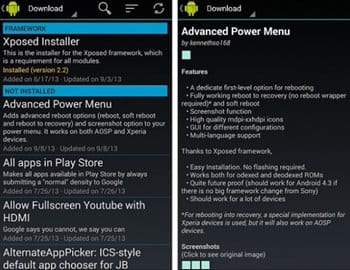
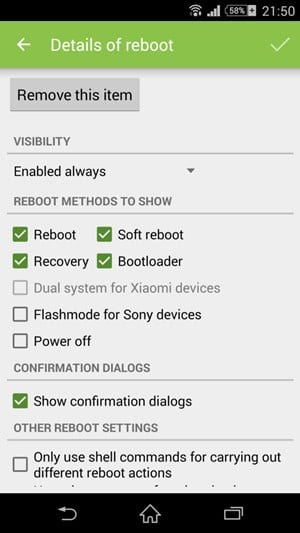


0 Comments